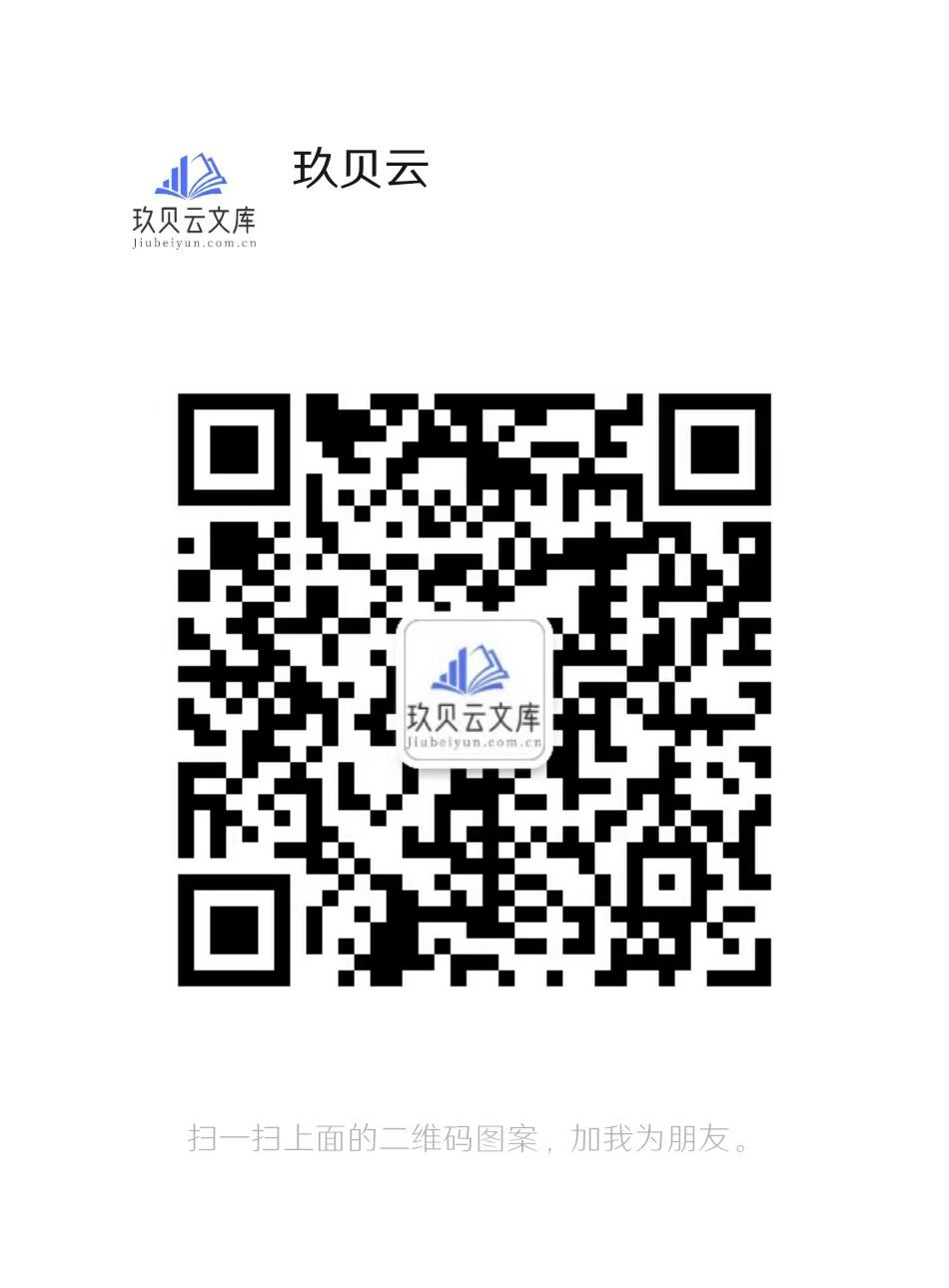pil-handbook
PythonImagingLibraryOverviewPIL1.1.3|March12,2002|FredrikLundh,MatthewEllisIntroductionThePythonImagingLibraryaddsimageprocessingcapabilitiestoyourPythoninterpreter.Thislibraryprovidesextensivefileformatsupport,anefficientinternalrepresentation,andfairlypowerfulimageprocessingcapabilities.Thecoreima...
相关推荐
-
【词汇变形总汇】2025高考词汇变形总汇 - 教师版VIP免费
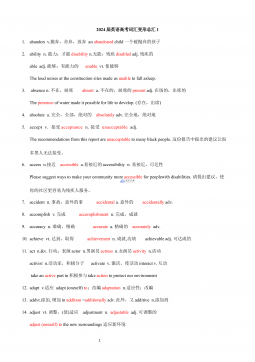
 2024-12-06 4
2024-12-06 4 -
【超简37页】新课标高考英语考纲3500词汇VIP免费
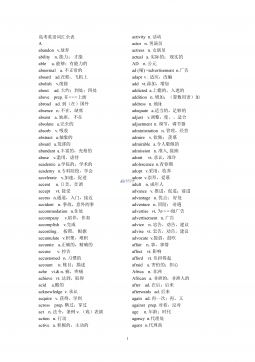
 2024-12-06 11
2024-12-06 11 -
《高考英语3500词详解》(WORD版)VIP免费
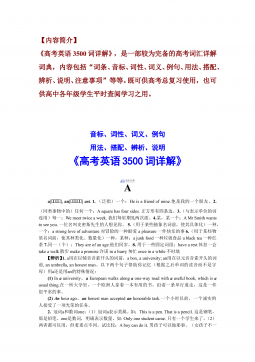
 2024-12-06 29
2024-12-06 29 -
《高考英语3500词详解》VIP免费
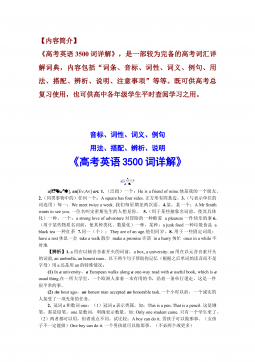
 2024-12-06 26
2024-12-06 26 -
高中英语-[教师版]80天通关高考3500词汇VIP免费
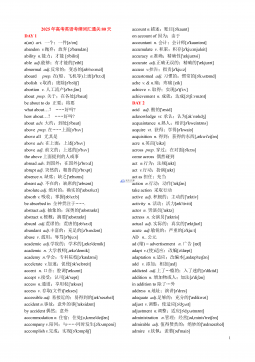
 2024-12-06 29
2024-12-06 29 -
高中人教选修7课文逐句翻译VIP免费
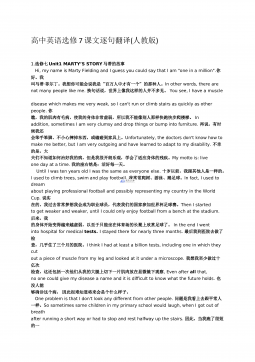
 2024-12-06 11
2024-12-06 11 -
高中人教选修7课文原文及翻译VIP免费
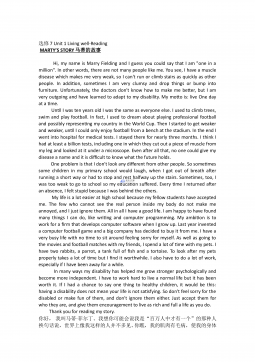
 2024-12-06 35
2024-12-06 35 -
高中人教必修4课文逐句翻译VIP免费
 2024-12-06 12
2024-12-06 12 -
高中人教必修4课文原文及翻译VIP免费
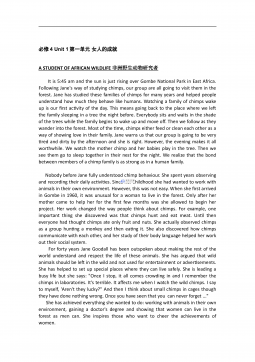
 2024-12-06 39
2024-12-06 39 -
高考英语核心高频688词汇VIP免费
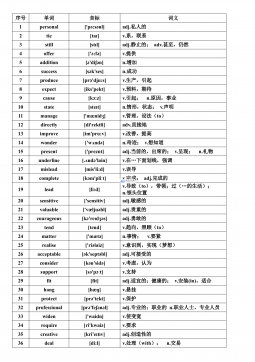
 2024-12-06 27
2024-12-06 27
作者详情
相关内容
-

安徽省部分地市2024-2025学年高一下学期开学考试生物学试题(含答案)
分类:中学教育
时间:2025-12-03
标签:无
格式:DOCX
价格:10 玖币
-

安徽省部分地市2024-2025学年高一下学期开学考试地理试题(含答案)
分类:中学教育
时间:2025-12-03
标签:无
格式:DOCX
价格:10 玖币
-

安徽省部分名校2025届高三12月联考化学试题
分类:中学教育
时间:2025-12-03
标签:无
格式:PDF
价格:10 玖币
-

安徽省部分地市2024-2025学年高一下学期开学考试 化学 PDF版含解析
分类:中学教育
时间:2025-12-03
标签:无
格式:PDF
价格:10 玖币
-

安徽省部分地市2024-2025学年高一下学期开学考试 化学 PDF版含解析
分类:中学教育
时间:2025-12-03
标签:无
格式:PDF
价格:10 玖币


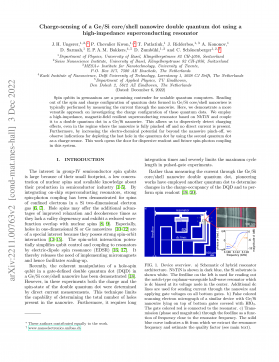
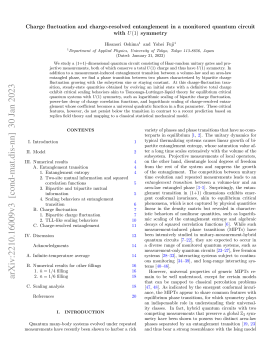
 渝公网安备50010702506394
渝公网安备50010702506394